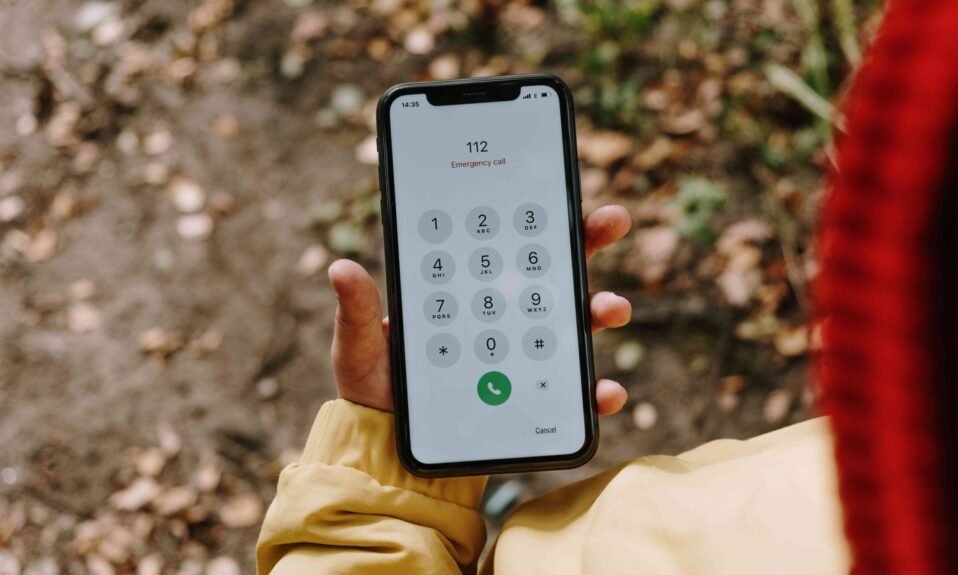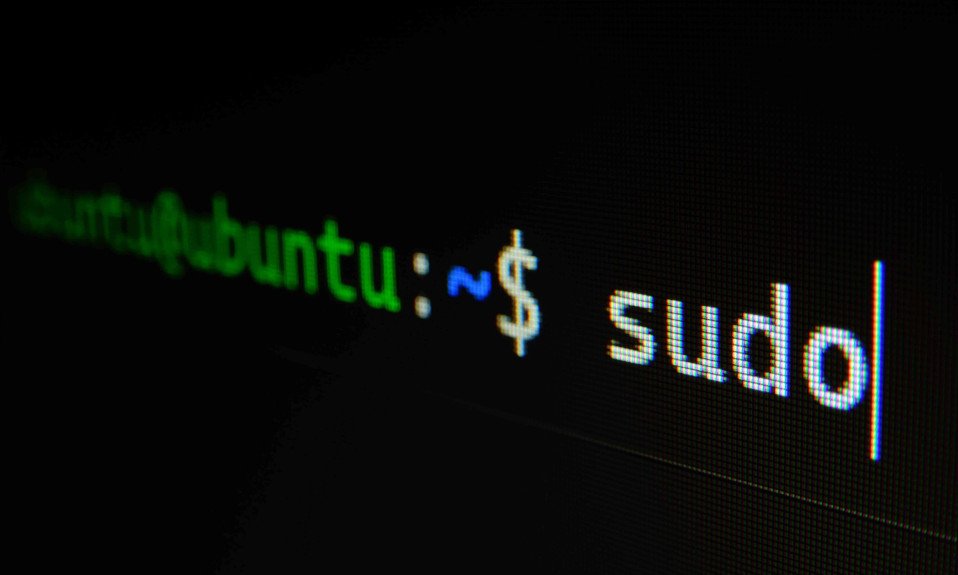Turn off SOS on iPhone is an easy process. IPhone SOS is a very good feature for emergency contacts, it can be a lifesaver in emergency situations. But sometimes this feature triggers accidentally so then we need to turn it off.
In this article, we will discuss How to Turn off SOS on iPhone 11/12/13.
Table of Contents
What Does SOS Mean on iPhone?
Before we deep dive into How to turn off SOS on an iPhone let us first discuss what SOS means on an iPhone. The SOS feature in the iPhone is designed for emergency situations if a user of the iPhone falls into any kind of critical problem then this feature will call emergency services and will contact the emergency contact that was set up by the user.
If you want to learn more About the SOS on iPhone then you can read this article. What Does SOS Mean on iPhone?
How To Turn Off SOS On iPhone 11/13/14
Access Your iPhone’s Settings: Unlock your iPhone and head to the home screen. Locate the “Settings” app – it looks like a gear icon – and tap on it.

Navigate to Emergency SOS: Scroll down the settings menu until you find the “Emergency SOS” option. This is where you can control the settings related to the SOS feature.
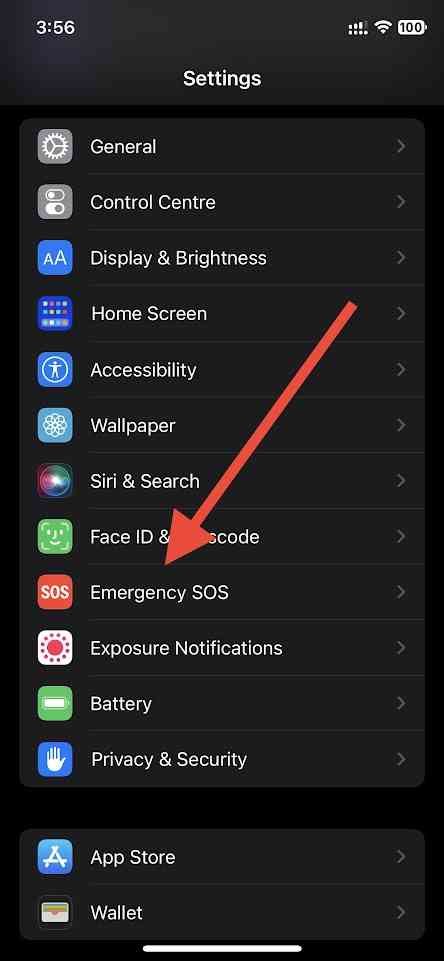
Adjust the SOS Countdown: By default, iPhones are set to initiate an emergency call if the power button is pressed five times quickly. To prevent accidental triggers, you can increase the number of presses required or turn off the feature entirely. Tap on “Call with 5 Button Presses” and adjust the settings according to your preference.
Call Quitely: The SOS countdown is accompanied by a loud beeping sound, which can be distressing in non-emergency situations. To turn off this sound, find the “Call Quitely” option and toggle it off.
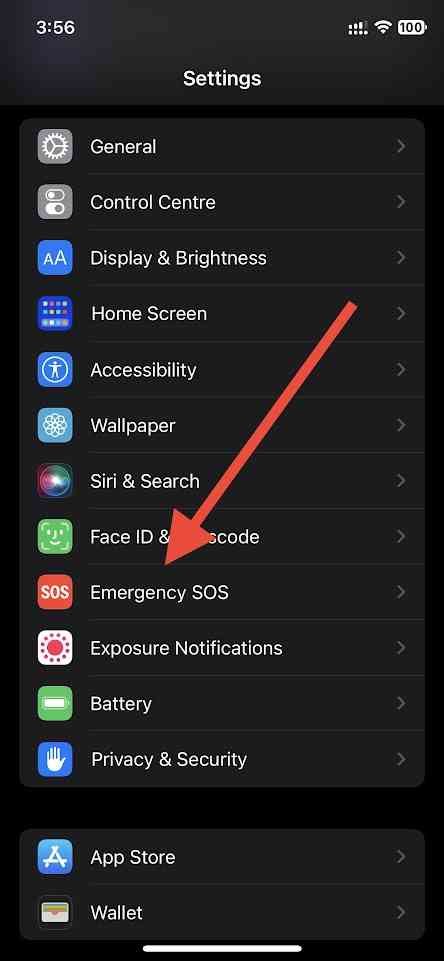
Exiting the SOS Screen: If you accidentally trigger the SOS screen, you might be looking for a way to exit without making the emergency call. Simply tap the “Cancel” button, and the countdown will stop, allowing you to return to your device’s regular functions.
Emergency Contacts: When you will navigate to the Emergency SOS option on your iPhone you will see the emergency contacts option here you can select the emergency contacts whom you want to contact when you fall into any critical problem, just set them up and they will show on your emergency contacts options
Final Words
In this article, we have learned How To Turn Off SOS On iPhone 11/13/14. The SOS feature is very important for users, Unless you are having some issue with this feature I personally suggest not turn off SOS on iPhone. By following the simple steps outlined in this guide, you can customize your SOS settings to suit your preferences and mitigate the risk of unintentional emergency calls.
FAQ’s
Can I completely turn off the SOS feature on my iPhone?
Yes, you can adjust the settings to prevent accidental triggers or turn off the SOS feature entirely.
Will turning off SOS affect other emergency features, like Medical ID?
No, turning off the SOS feature will not affect other emergency features or access to your Medical ID.
What happens if I accidentally trigger the SOS feature?
If you accidentally trigger the SOS feature, you can exit the screen by tapping the “Cancel” button.
Can I customize the number of button presses required to activate SOS?
Absolutely, you can adjust the number of button presses required to activate the SOS feature according to your preference.
Does the SOS feature work when my iPhone is locked?
Yes, the SOS feature can be activated even when your iPhone is locked to ensure quick access during emergencies.